Making the best of a webcam
Go overkill on lighting, remove auto-exposure and tune to taste
Congratulations, you spent 120$ on a Logi Brio 4K hoping it was a worthwhile upgrade from your 10 years old 70$ C920. IT WASN'T[1].
The truth is, all webcams look overly noisy with overblown contrast and colors. If you want good picture quality there is no $200 or $300 solution, you need a DSLR/MILC with clean video out and a capture card. You can check somewhere else for how to get that for cheap, but for now let's work with what we have already.
Some suggest using your phone (or better yet, an old phone you don't use anymore) as a webcam. That's a good idea, though if you can figure out a hassle free setup to get everything working hit me up cause I'd be interested in adding notes here, all I found so far were sketchy apps with watermarks and really bad setups.
You can make your webcam look less shit, but you'll have to work for it.
Good cameras try to make the best use of the all the light they can capture. Bigger sensors get more light, denser sensors get more details. Your webcam has a tiny low-MPX sensor so it's kinda bad at everything!
Since changing the sensor is not an option[2], we have to "fix" what it's capturing instead.
I don't want to show my face here, so while it would have made for better and more relevant footage I'm instead going to capture part of my desk.
I apologize if this makes the point harder to convey.
The problem
Your webcam sees a lot less light than you, so you should add more and more light to balance it out.
The reason it doesn't look like it's seeing low light is because default settings for webcams is to postprocess everything until it looks lit well enough.
Compare this sample shot taken at default settings:
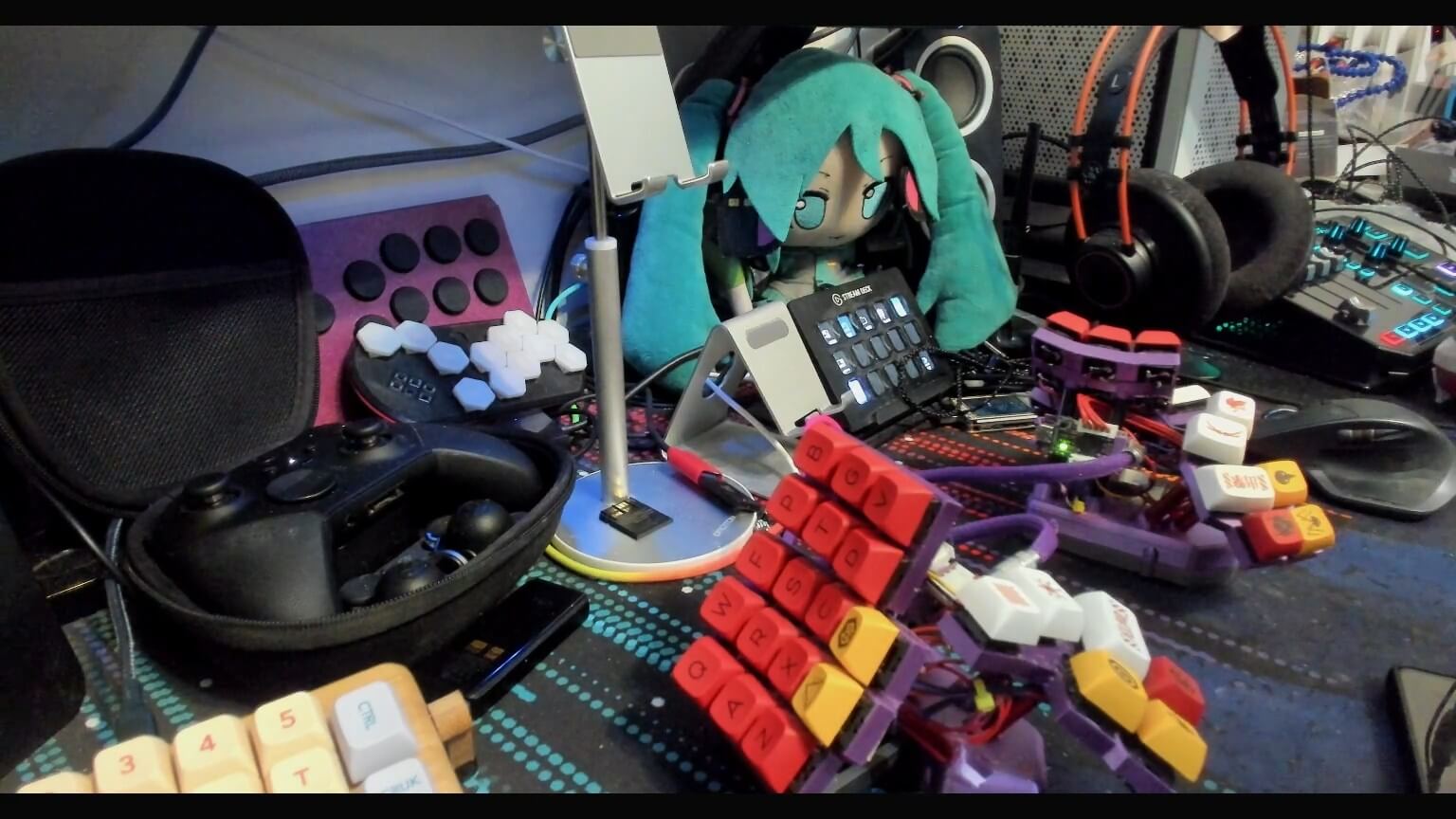
If we turn off Auto-exposure in the webcam settings (which zeroes the gain), we can see what the actual image looks like before software cranks it up to 11:

That's not a lot of light!
Cranking the exposure
One possible solution is to just crank the exposure up! If you do that you'll give the sensor more time to get light, therefore your shots will have more light in them.
Except that also makes it VERY BLURRY.
Here are some recorded shots of me moving my hand really quickly with different exposure and light settings (it's AV1, apologies if you're on Safari):
From left to right, top to bottom:
- Default settings, room lighting
- Low exposure, room lightning
- High exposure, room lightning
- Medium exposure, overkill lightning (check below)
Depending on how well lit your environment is already you might be able to get away with this, in all other cases, consider...
Adding more light
If we add some light around, it will start looking like this:

There is a lot of light now but it's hard to notice because the auto-exposure has reduced gain to keep the same output levels, if we turn auto-exposure off the scene will look like this:

This to me looks way more natural!
Not only that, but not having high gain means we don't have to deal with noise, check this footage comparing the default room-lit settings to this setup (left is new, right is default):
Now here's the problem, to look like that I had to do this:

This is the big annoyance of working with cameras, more light is always more better. For photoshoots this is not really an issue because you're gonna snap a few pic and call it a day but in this case you'd have to live in this light inferno for the entirety of your streams/calls.
Ultimately it's up to you how much you can tolerate, my advice is to have at least one extra light you can turn on (like the panel I have on top of my desk, on the picture on the right) and just accept that you'll have to use some gain and live with all its problems.
How to mess with webcam settings
I have not addressed how you can play with your webcam, in case you're not familiar with it.
I use OBS and a webcam source for most of my recordings, other apps will have different way to access these settings but at least the video settings should be the same across all apps (unless you're using software that gives you no control, like Windows' builtin Camera app).
Once you create a webcam source you can edit its properties. For most of the actual webcam tinkering you will want to click "Configure Video":
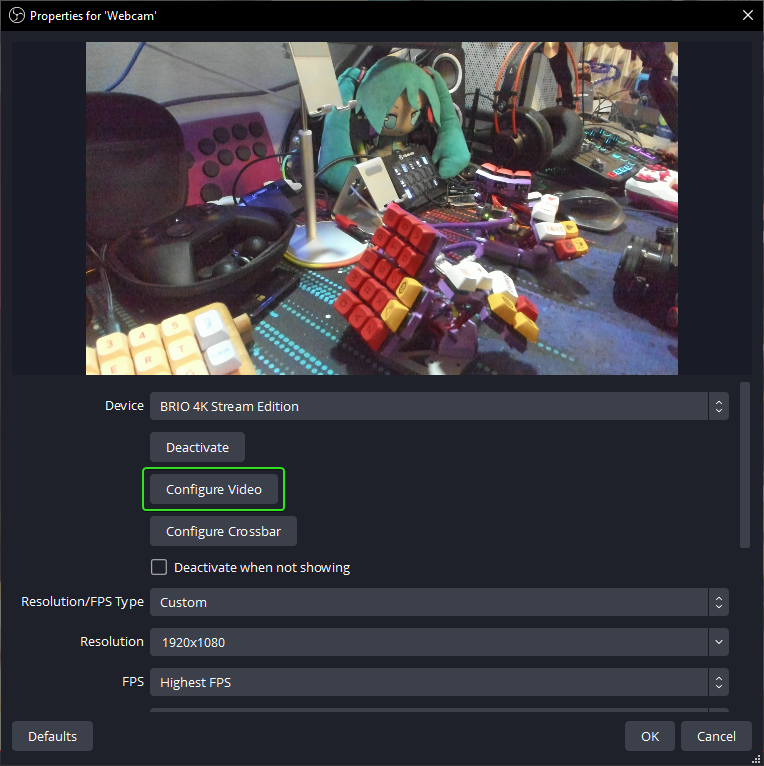
In the two tabs you'll find a lot of knobs to tweak, the most importants are highlighted in the following pictures:
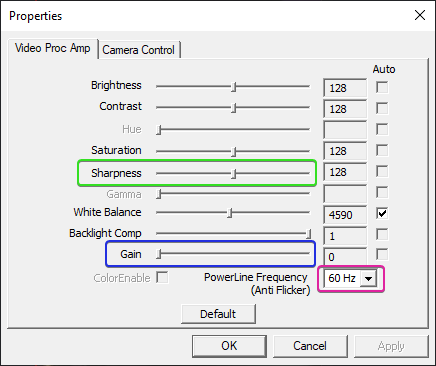
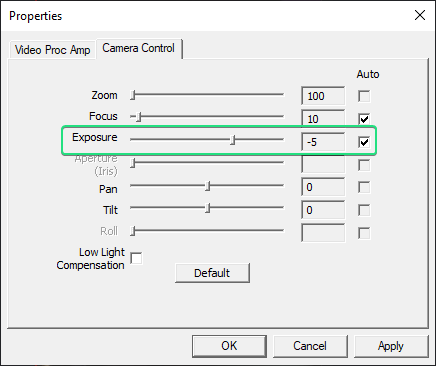
Exposure is the most important. Turning off the auto checkbox will turn off Auto-Exposure. Everything will get immediately darker as the auto-gain will also be disabled, just add Gain to counter-balance, once you found an acceptable level (not too dark but not too blurry).
Sharpness can help a bit with adding semblance of detail, but must be used with care.
Powerline Frequency helps with flickering lights. Change from 60Hz to 50Hz if you live in countries that use 50Hz power frequency (Europe, for example).
The other settings in OBS can help with perfomance, take a look at these:
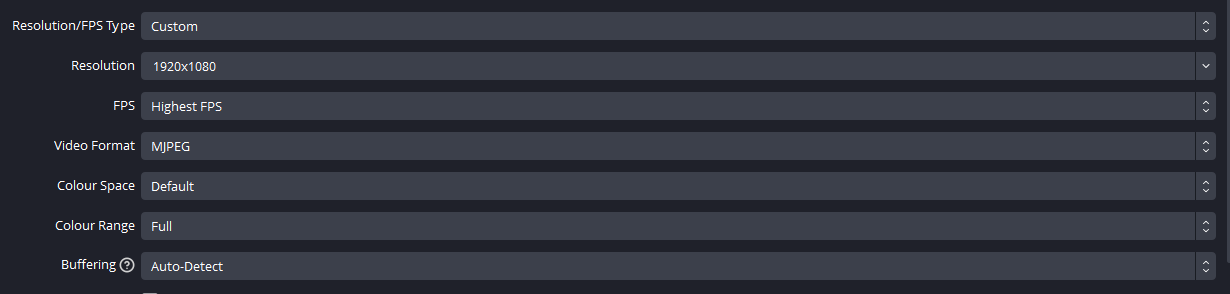
Resolution is the resolution at which the webcam works. You should keep this to a sensible value (don't use 4K if you're just using it in a small box in a 1080p stream, for example).
Keep Video Format to MJPEG (or H264)! This is technically worse for quality (not that there's much to lose) but most webcams don't have the bandwidth to transfer an uncompressed signal and will make the feed look stutter-y.
Setting Buffering to OFF can help with latency (for when you're using a capture card, for example).